Blackberry has recently launched their new flagship models – Q10, Z10 with good built and a totally updated UI. Sadly, the number of decent applications is still a far cry vs Android Play Store or the Apple AppStore.
One good news is that you can convert an Android application into a compatible installation into a BB10 device, through a process termed sideloading.


The entire process requires some technical setup and a good patience but subsequently, the conversion should be a swift process. Below are the key steps which I have last adapted from various Crackberry forum threads and it is proven to be workable. That said, not all Android app can work natively with a BB10 device even though you have managed to convert it.
A. Install Java SDK (JDK)
install it to C:\JAVA-SDK
Download from : http://www.oracle.com/technetwork/java/javase/downloads/index.html
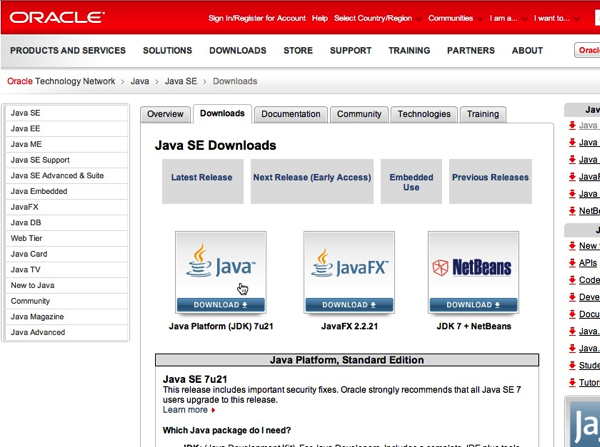
2. Download & install Android SDK
http://developer.android.com/sdk/index.html
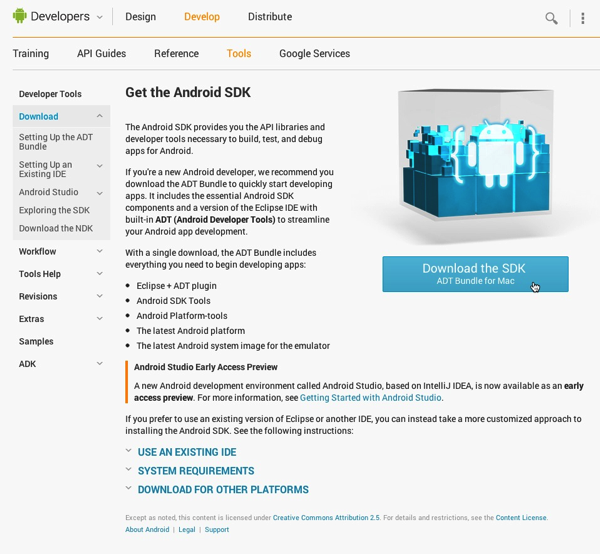
C. Download the “SDK Platform” from the “Android 2.3.3 (API10)” list in the Android SDK Manager tree.
(uncheck 4.0.X) check Android 2.3.3 (API10) only
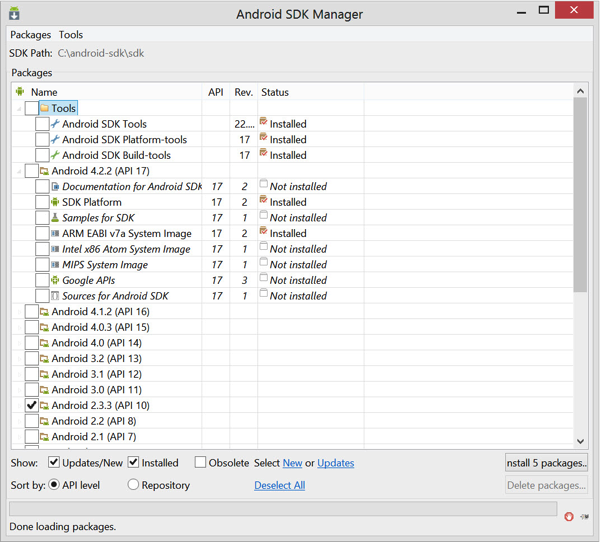
D. Preparing batch file (for conversion)
The full batch package can be obtained from : http://www.mediafire.com/?ob2wcio8x3uwd6u
1. setup the apk2bar-HaTaX.bat file by opening it up in notepad and make sure the “ANDROIDSDK=” line has the correct path to the installed SDK.
In this case : “C:\android-sdk”
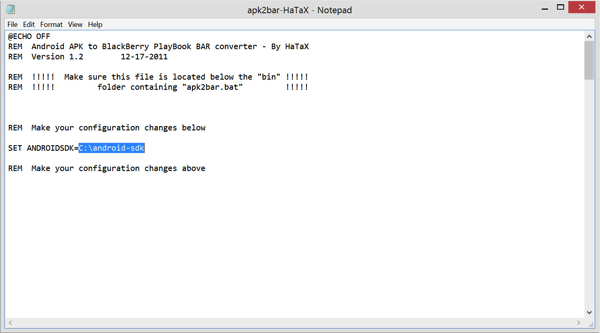
E) To get your signing keys from RIM.
Start that process at this URL: https://www.blackberry.com/SignedKeys/
You will receive x2 .csj files
Sample email from Blackberry:
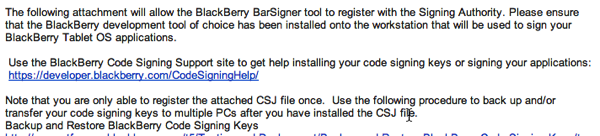
F) Download & Install Blackberry 10 SDK for Adobe Air
Get & Install the Adobe Air SDK : www.adobe.com/devnet/air/air-sdk-download.html
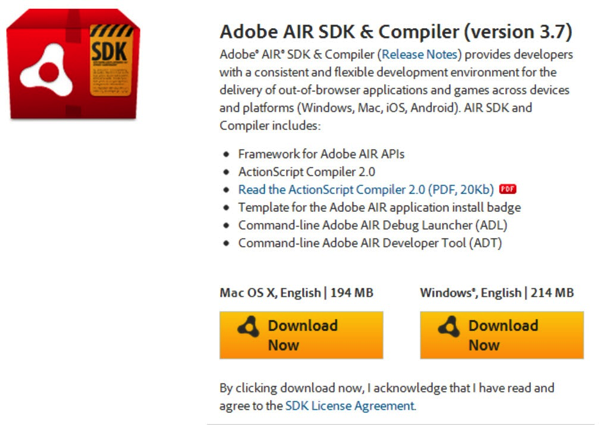
Get & Install Blackberry SDK : https://developer.blackberry.com/air/download/#blackberry10
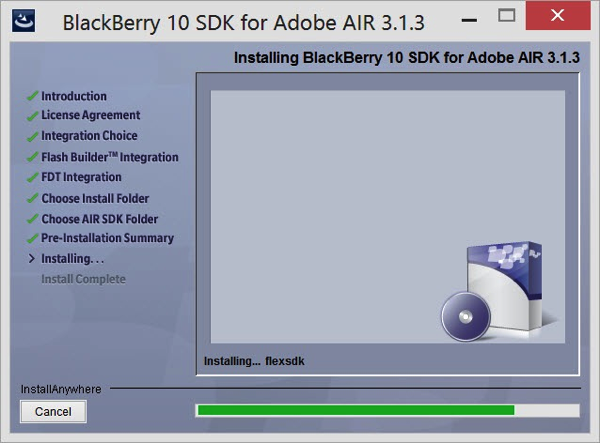
G) Creating the CSK file
1. Enter command prompt (run CMD) in administrative mode
2. Change directory to the blackberry SDK\bin
3. Execute : blackberry-signer -csksetup -cskpass DesiredCSKPassword
text in red is what you need to fill in the desired password for csk file
4. CSK files is created in:
\Document and Settings\<name>\Local Settings\Application Data\Research In Motion\barsigner.csk
or
\Users\Youraccount\AppData\Local\Research In Motion\barsigner.csk
H) Register with RIM Server
Execute:
blackberry-signer -register -csjpin PinYouEnteredWhileRequestingCSJ -cskpassPasswordYouEnteredWhileGeneratingCSK client-RDK-XXXXXXXXXX.csj
I) Generate .p12 Certificate
Execute:
blackberry-keytool -genkeypair -keystore DesiredCertificateName.p12 -storepass NewPassword -dname “cn=YourCompanyName” -alias author
J) Setup and configure the sign bar batch file
make sure the 3 lines are properly filled out.
1. location of the .p12 file
2. passwords for both the .p12 and the CSK password. (Step E & G)
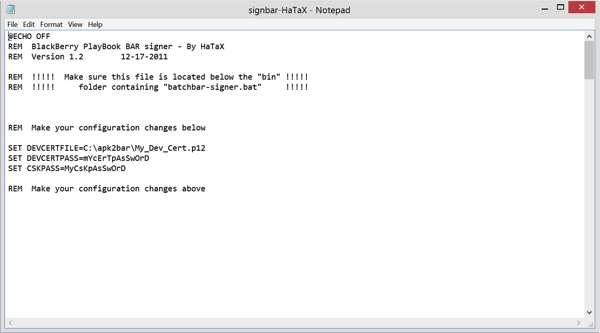
K) Repackage the Android APK file to Blackberry BAR file
Within the explorer, drag the APK file to the apk2bar batch file
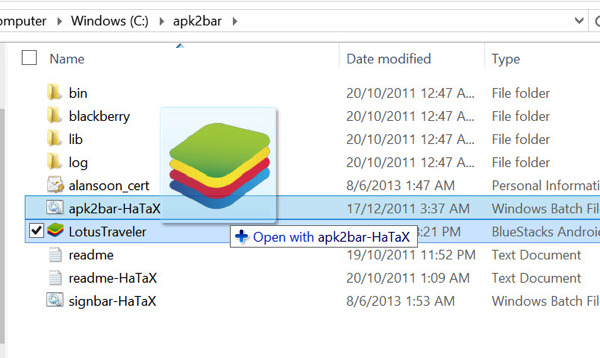
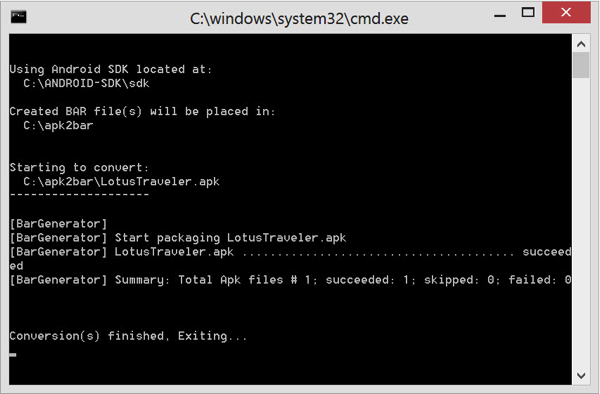
L) Sign the new BAR file
Likewise, drag the BAR file to signbar batch file
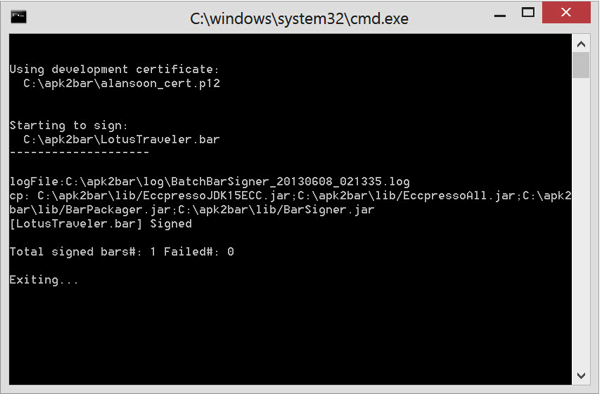
M) Deploy the new BAR file into BB10 device
1. Install ‘Playbook App Manager’ chrome extension from Chrome Web Store
2. Set the BB10 device into Development Mode (Settings > Security & Privacy > Development Mode)
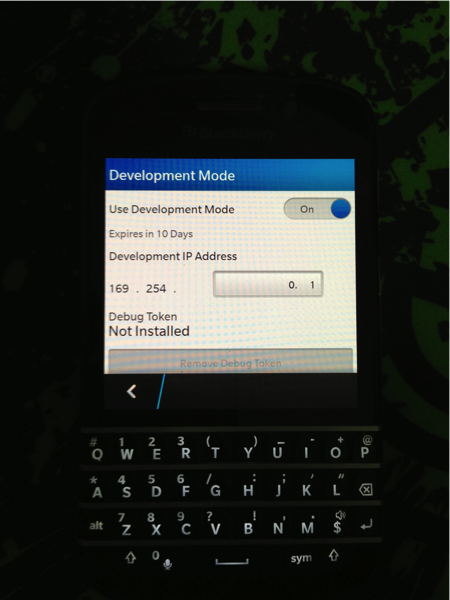
3. Access the BB10 device (based on the IP set in the development mode)
e.g.
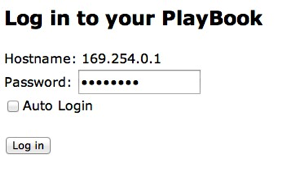
4. Deploy the new BAR app using ‘Install Apps’
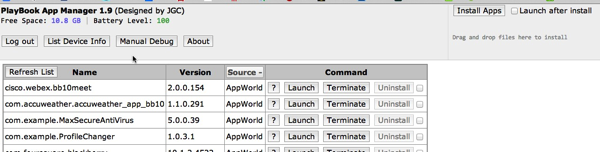
You should get a success acknowledgement once the BAR file is installed.

Read other related posts:
Follow us on:
Share this article on:

