Google Glass is a device that is pretty much running on a customized version of Android. For the current firmware XE16.11, the base OS is a customised kitkat 4.2.2.

Currently, there’s only one way to develop apps for Glass, which Google calls “Glassware”: Using Google’s Mirror API.
The Glass Development Kit (GDK) is an add-on to the Android SDK that lets you build Glassware that runs directly on Glass. The guides in this section describe how to use the major APIs in the GDK.
With the Mirror API, the service “talks to” Google services, which sync with the Glass device in question. Devs can use location and subscriptions to make their services more interesting. All this happens with three common technologies: REST, JSON, and OAuth.
What you see on the Google Glass display are called “cards.” They’re more TV-shaped than phone or computer screen-shaped
Setting up the development environment
1. Download & extract the ADT Bundle for easier development.
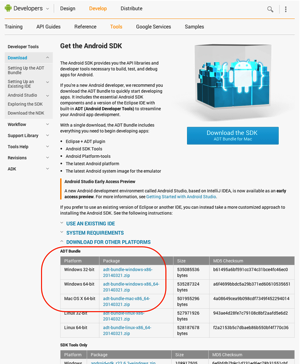
2. Configure using Android SDK Manager.
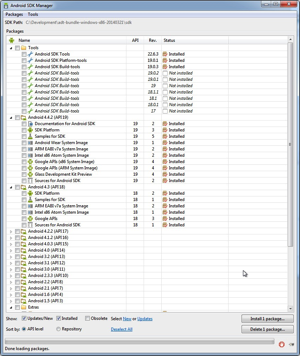
3. Install the SDK Platform and Glass Development Kit Preview for Android 4.4.2 (API 19). Everything else is optional.
4. On the Google Glass, go to Settings > Device Info > Turn on debug to enable adb, which allows your development system to communicate with Glass.
5. Connect Glass to your development system and confirm that it’s detected by clicking Window > Open Perspective > DDMS and verifying Glass appears in the Devices tab.
Method 1 : Sideload by recompiling Glass project files
You can import these sample apps/glassware to Eclipse (included in the ADT Bundle) by:
1. Download the desired Glass Project files
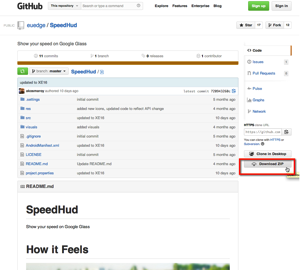
2. Opening Eclipse
3. Going to File > Import Android Project
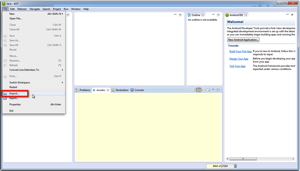
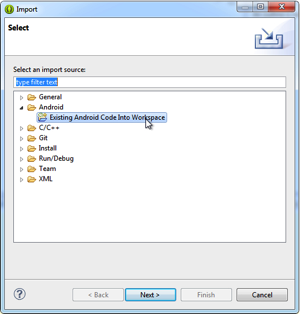
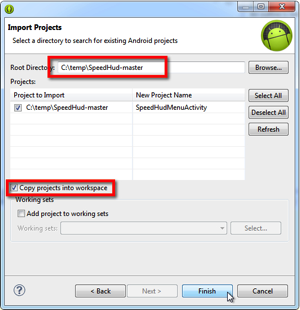
3. Adjust the project properties – to set as ‘Glass Development Kit’
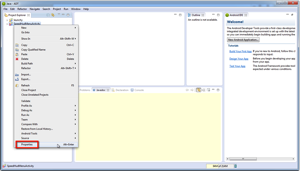

4. Clean the selected project
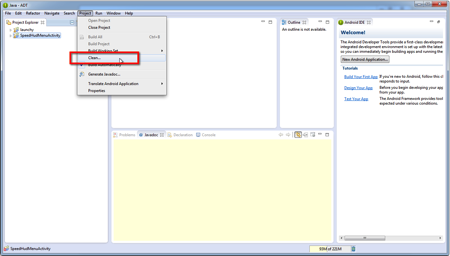
5. Download the necessary support library files
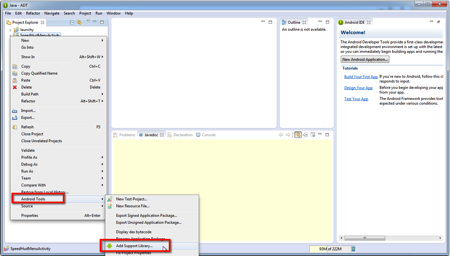
6. Export runtime to the Google Glass
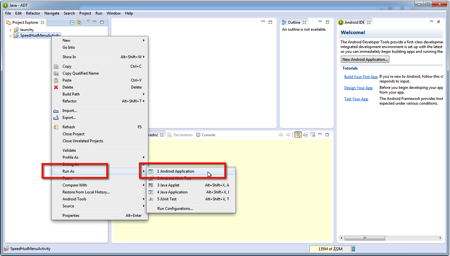
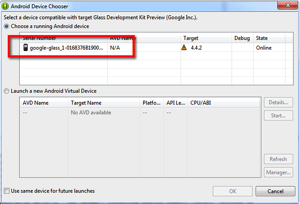
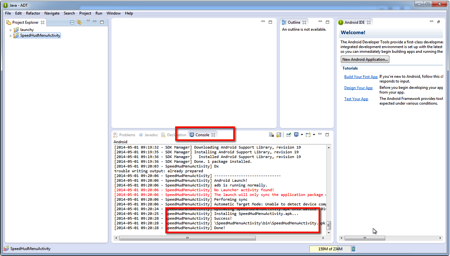
7. Head to the Google Glass & test out the deployed app.
Method 2 : Command line using ADT executions
1. Download the Google Glass Android Drivers, Edit the android_winusb.inf document.
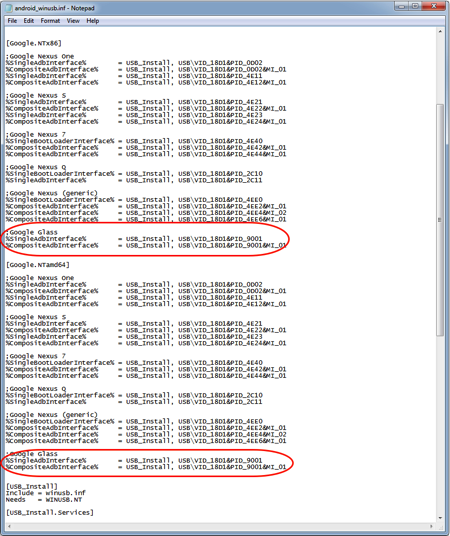
2. Update Drivers.
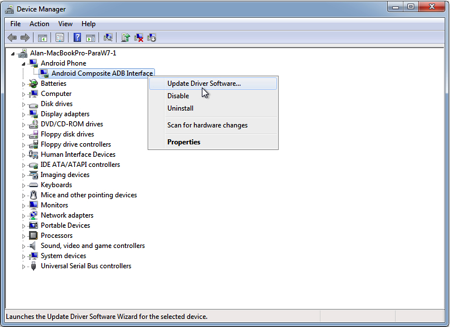
3. Verify connection using ‘\tools\monitor.bat’
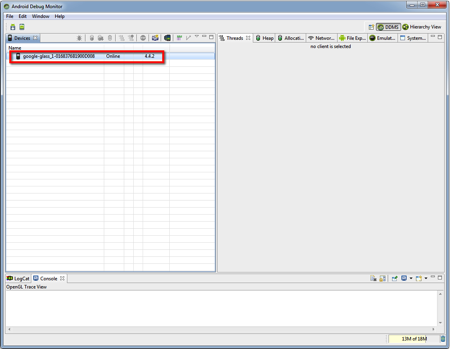
4. Install using ADB execution. You can also list out all installed apk and perform selected uninstallations.
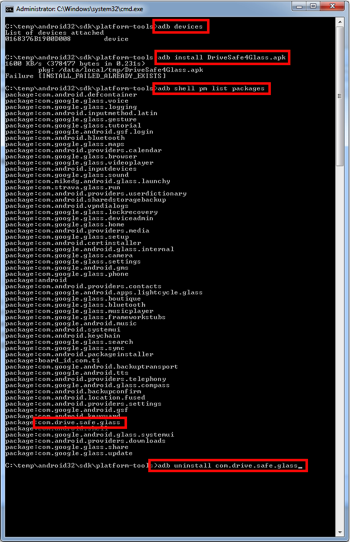
Have fun with the new 3rd party apps!
[Updates : 4th May 2014]
With the Google Glass XE16.2 firmware update, there is a need to authorised the USB connection before any ADB executions / Eclipse deployments are allowed.
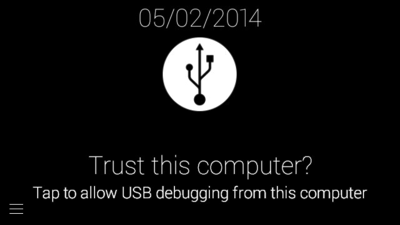
Read other related posts:
Follow us on:Share this article on:

