One of the key features in Mac OS (latest as Snow Leopard) is BootCamp which allows Mac user to selectively boot into the desired OS environment easily. However, as the space requirements changes over time, there maybe a need to adjust the size of the 2 partitions i.e. NTFS & HFS+. Traditionally, one can backup the BootCamp partition, delete the bootcamp partition, recreate the NTFS partition with new size and finally restore the Windows partition backup into this new NTFS partition. The downside, is the whole process might take 1-2 hours.
Fortunately, there is a GUI based application – Paragon CampTune which allows one to achieve the same result in a matter of minutes. Some key steps for you to take note:
a) Create a boot DVD disk using CampTune:
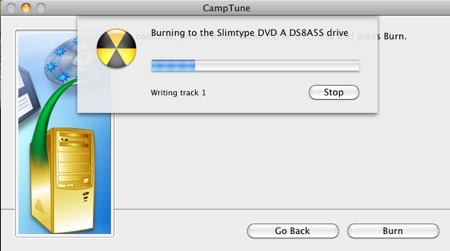
b) Perform a quick integrity check on your Mac partition using Disk Utility. Repair all errors reported:
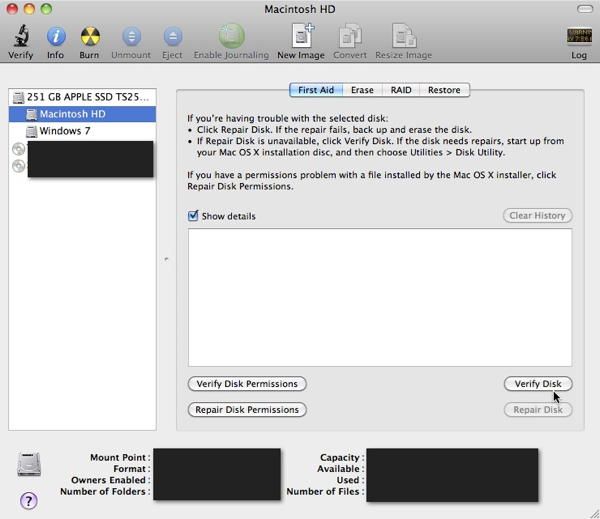
c) Likewise, perform a disk integrity check on your existing NTFS BootCamp partition. This might require you to reboot and repair disk errors:
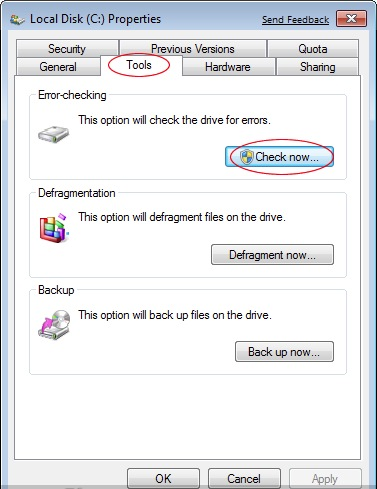
d) Once done, boot using the CampTune created DVD and follow the instructions to resize the partitions via GUI interface:
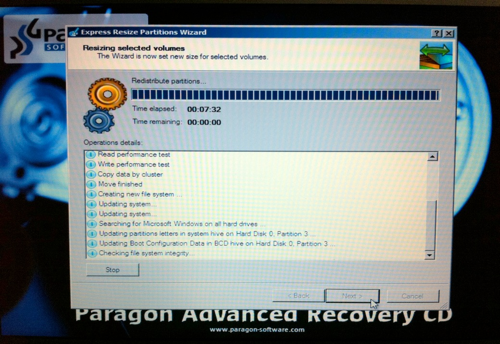
The system requirements for Paragon CampTune are:
– Mac OS X 10.4.6 Tiger or higher (including Snow Leopard 10.6)
– RAM: 512MB
– Intel CPU, BootCamp configuration
Read other related posts:
Follow us on:
Share this article on:

